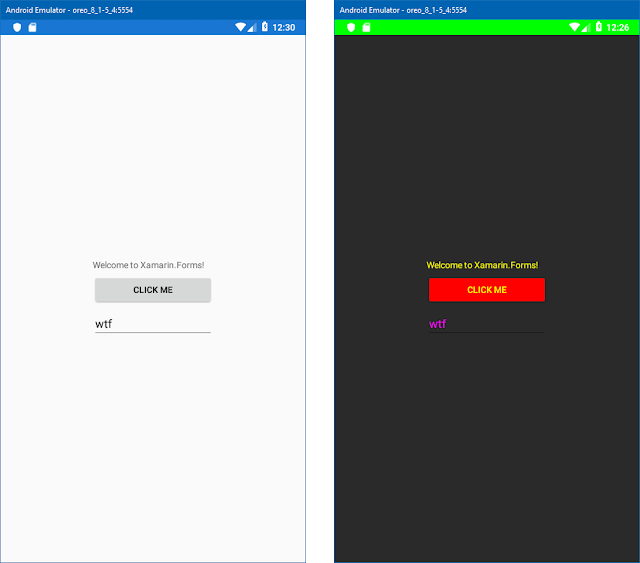now when you open your "MainActivity.cs" file you can identify which default theme you have assigned to your android application.
using Android.App;
using Android.Content.PM;
using Android.OS;
namespace pav.formEffects.Droid
{
[Activity(Label = "pav.formEffects",
Icon = "@mipmap/icon",
Theme = "@style/MainTheme",
MainLauncher = true,
ConfigurationChanges =
ConfigChanges.ScreenSize | ConfigChanges.Orientation)]
public class MainActivity : global::Xamarin.Forms.Platform.Android.FormsAppCompatActivity
{
protected override void
OnCreate(Bundle savedInstanceState)
{
TabLayoutResource =
Resource.Layout.Tabbar;
ToolbarResource =
Resource.Layout.Toolbar;
base.OnCreate(savedInstanceState);
global::Xamarin.Forms.Forms.Init(this, savedInstanceState);
LoadApplication(new App());
}
}
}
We can see from the Activity attribute on your Main Activity class that we are using our MainTheme; to see our main theme you can check under the resources/values/styles.xml file. Here you'll see something like the following:
<?xml version="1.0" encoding="utf-8" ?>
<resources>
<style name="MainTheme" parent="MainTheme.Base">
</style>
<!-- Base theme
applied no matter what API -->
<style name="MainTheme.Base" parent="Theme.AppCompat.Light.DarkActionBar">
<!--If you are
using revision 22.1 please use just windowNoTitle. Without android:-->
<item name="windowNoTitle">true</item>
<!--We will be
using the toolbar so no need to show ActionBar-->
<item name="windowActionBar">false</item>
<!-- Set theme
colors from
http://www.google.com/design/spec/style/color.html#color-color-palette -->
<!-- colorPrimary
is used for the default action bar background -->
<item name="colorPrimary">#2196F3</item>
<!--
colorPrimaryDark is used for the status bar -->
<item name="colorPrimaryDark">#1976D2</item>
<!-- colorAccent is
used as the default value for colorControlActivated
which is used to tint widgets -->
<item name="colorAccent">#FF4081</item>
<!-- You can also
set colorControlNormal, colorControlActivated
colorControlHighlight and
colorSwitchThumbNormal. -->
<item name="windowActionModeOverlay">true</item>
<item name="android:datePickerDialogTheme">@style/AppCompatDialogStyle</item>
</style>
<style name="AppCompatDialogStyle" parent="Theme.AppCompat.Light.Dialog">
<item name="colorAccent">#FF4081</item>
</style>
</resources>
now go ahead and add the following to your MainTheme.
<style name="MainTheme" parent="MainTheme.Base">
<item name="colorPrimary">#FF0000</item>
<!--Red-->
<item name="colorPrimaryDark">#00FF00</item>
<!--Green-->
<item name="colorAccent">#00FFFF</item>
<!--Aqua-->
<item name="android:textColor">#FFFF00</item>
<!--yellow-->
<item name="android:textColorPrimary">#FF00FF</item>
<!--fuchsia-->
<item name="android:windowBackground">@color/launcher_background</item>
<item name="colorButtonNormal">#FF0000</item>
<item name="colorControlHighlight">@color/colorAccent</item>
</style>
with just some simple changes like the ones above we can transform our normal look & feel.